The news cycle moves fast, and the stock market moves faster.
Imagine being able to catch every market-moving news story, stock price surge, or financial update the moment it happens - without constantly refreshing websites or spending hours scouring the internet.
One of the best ways to stay ahead is with stock market news alerts, and one of the easiest ways to get started is with Google Alerts. With just a few clicks you can create custom alerts for specific stock tickers, company names, or industry keywords, and have Google scour the web for relevant news and information.
In this comprehensive guide, we'll walk you through the step-by-step process of setting up stock alerts with Google Alerts so you never miss a market-moving headline again. We'll share expert tips for optimizing your alerts, and explore complementary tools and resources to enhance your stock monitoring strategy.
Get ready to take control of your financial intelligence and unlock timely, tailored stock updates at your fingertips:
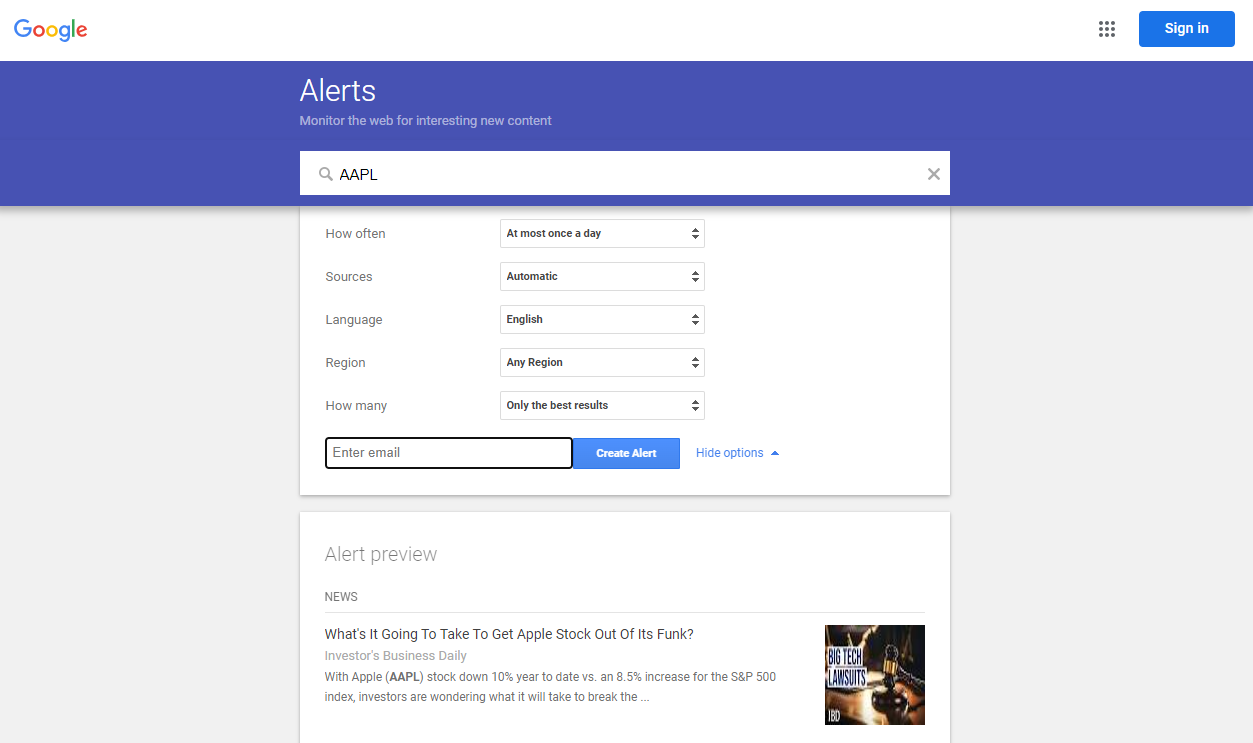
Does Google Have Stock Price Alerts?
As of 2024, Google Alerts does not allow you to directly set alerts for price changes of a stock. However, Google Alerts does enable you to set alerts for any keyword you like, so you may be able to indirectly set up Google Alerts to get notified when a stock's price changes by searching for price change news coverage results using advanced search operators. To do this, you can try an alert query like this: Apple stock ("rise" OR "increase" OR "gain" OR "soar" OR "up") OR ("drop" OR "fall" OR "decrease" OR "down"). Replacing the name of the company (ex: Apple) with its stock ticker (ex: $AAPL) may produce better results. Consider the other recommendations listed in this article to refine your results.
What are Google Alerts, and How Do They Work?
At its core, Google Alerts is a free online service provided by Google that allows users to monitor the web for specific topics, keywords, or phrases of interest. It's a powerful tool that can be leveraged for a wide range of purposes. You can simply enter a query or set of criteria you'd like to be notified (alerted) about. Then whenever Google detected relevant new information matching your criteria, it sends you an email.
The beauty here lies in its simplicity and customizability options. Setting up an alert is straightforward and only takes a few minutes.
Google Alerts allows you to customize your query and fine-tune your preferences along the following dimensions:
- Sources: choose to receive alerts from the entire web, news sites, blogs, or specific websites
- Language: set the language for your alerts to ensure you only receive relevant content
- Region: narrow down your alerts to specific countries or geographic regions if you desire
- Frequency: decide how often you'd like to receive alerts, ranging from 'as-it-happens' to once per week
- Delivery method: choose to have your alerts sent directly to your email inbox (most common) or delivered via RSS feed
You can create an infinite number of distinct alerts for different stocks, groups, or topics. Once you've created your alert, you'll receive an email containing headlines, previews and links to any relevant sources matching your criteria
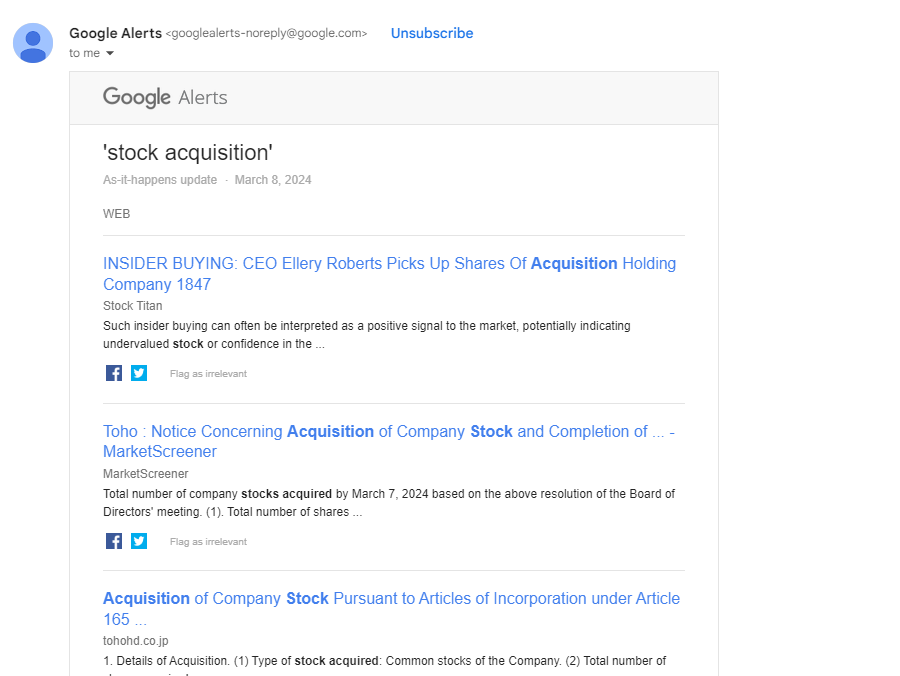
Step-by-Step Guide to Setting Up Stock Alerts with Google Alerts
Here's the easiest way to set up a stock alert in Google Alerts to get notified about major events or news pertaining to a given stock, sector, or topic.
Creating New Alerts
How to create your first stock alert in Google Alerts
- Log In: Log onto https://www.google.com/alerts with the Google account you'd like to receive alerts to, and select 'Show options' below the search bar
- Enter Keyword(s): Enter the ticker name for an individual stock you'd like to receive alerts for (ex: Apple)
- How Often: Select your alert time horizon → this will depend on how frequently you invest. If you are an active options trader, then perhaps daily or 'as-it-happens' makes more sense. If you are a long-term holder, then 'weekly' may be a better option
- Sources: Select the Sources you'd like to be considered in the alerts. We recommend leaving this to 'automatic' by default, but you may choose to set it to 'News' or 'Finance' if you'd like to receive fewer, more focused alerts
- Language: Choose the language (English, etc.) you'd like to be considered for you alert.
- Region: Select your Region you'd like to be considered. We recommend leaving this to 'Any' or the country that your are located in.
- How Many: Choose your 'How many' preference → either 'All' or 'Only the best'. We recommend leaving this to 'All' by default, and narrowing to 'Only the best' if you feel you're receiving to many notifications
- Enter Email: Finally, enter your email that you'd like to receive notifications to, and click 'Create Alert'
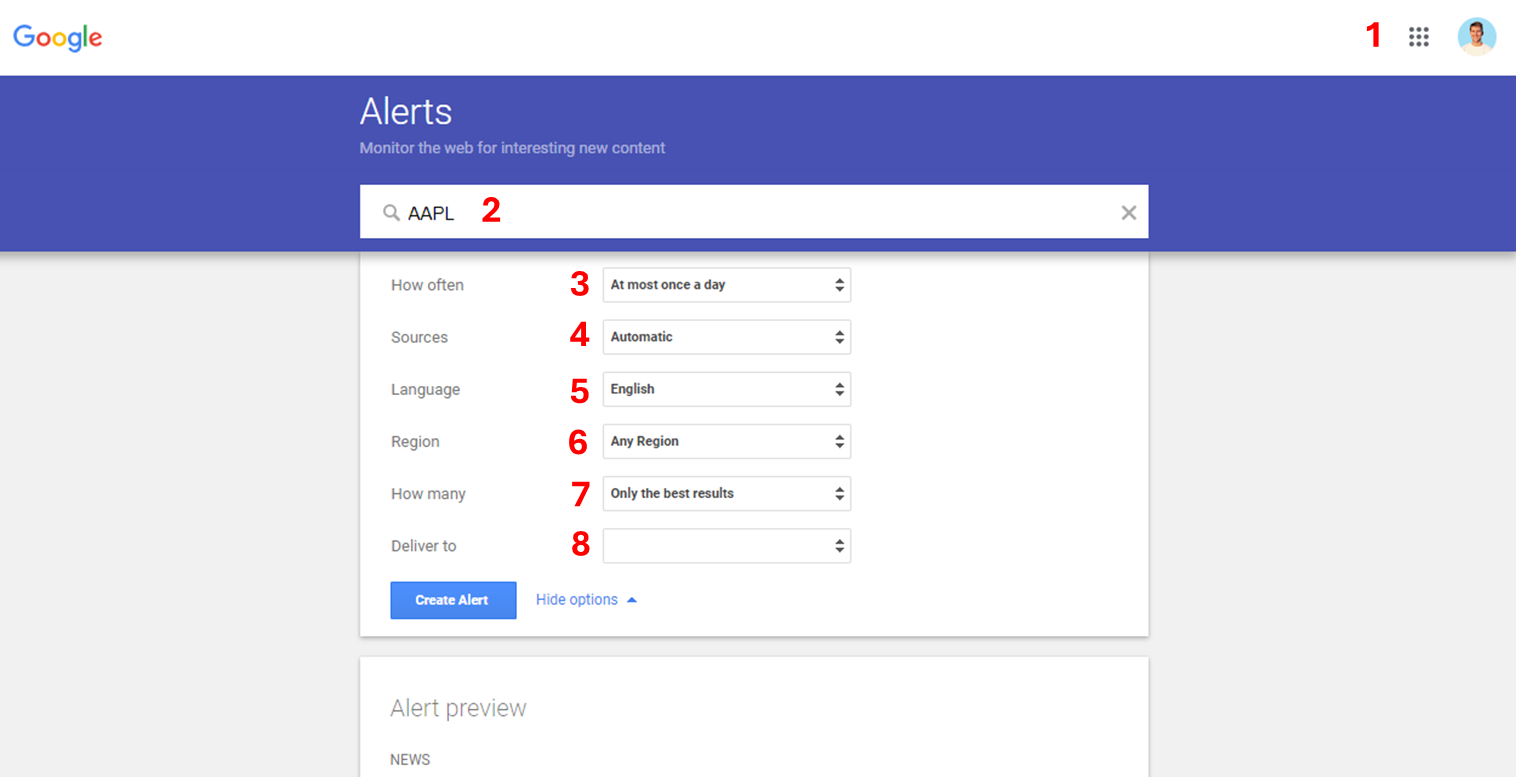
Modifying Existing Alerts
How to make changes to an alert after you've created it:
- Log In: Log back onto Google Alerts: the interface will list all of your existing alerts
- Editing: Click the Pencil icon to
- Deleting: To remove an alert, simply click the trash can icon and confirm to have it deleted. Once deleted you'll need to start from scratch to recreate it.
- Group Settings: by clicking the gear icon in the top right of your 'My alerts' section, you can also customize the exact delivery time you'd like to receive alerts for, and even create a 'digest' to receive all of your different alerts in one email each time.
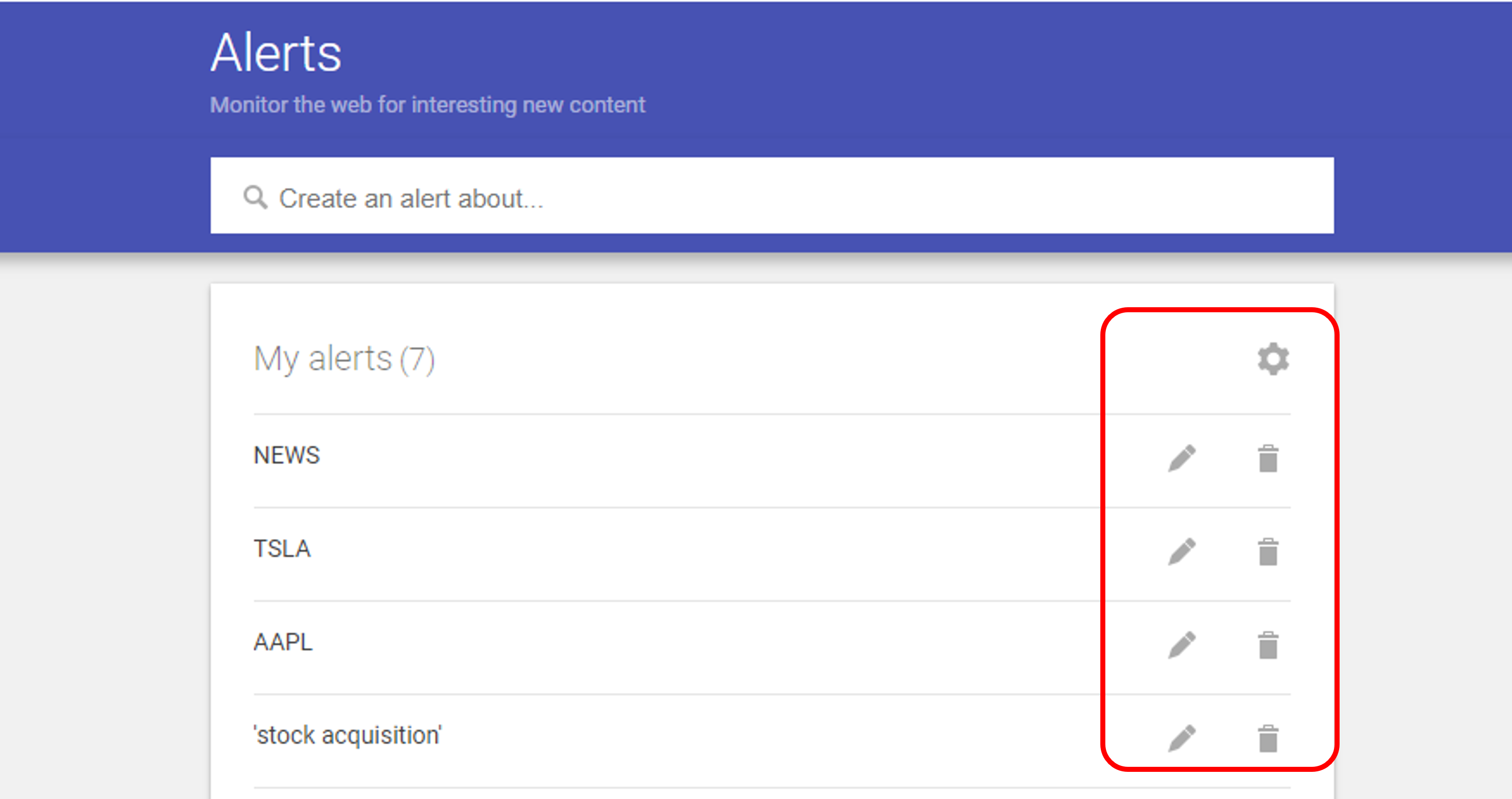
You can also manage your preferences for an alert directly from any of the alert emails you receive in your inbox. Just right click the 'Edit Alert' button at the bottom of the email.
Tips for Optimizing Your Stock Alerts with Google Alerts
Using the basic outline above will certainly improve your visibility into news and events affecting the stocks you care about. Here are a few tips and tricks for taking your Google Alerts to the next level:
Use Ticker Symbols Instead of Company Names
It's often recommended to use the 1-5 letter ticker symbol associated with a publicly traded company rather than the full company name (ex: AAPL instead of Apple). This maximizes the chances that the content you are alerted about is actually relevant to the stock's performance (rather than random irrelevant articles about how to 'jailbreak your iPhone' or 'best apples to eat this Fall').
There are exceptions to this rule of course. Some ticker symbols may match everyday words or letters (ex: ON, T, K, PINS, etc.). In these instances it may actually be better to use the full company name, or prefix the ticker symbol with a dollar sign (ex: $ON, $T, $K, or $PINS)
Experiment with Different Preferences and Keywords
Some stocks receive an overwhelming amount of news coverage, others barely receive any mentions online ever. It can be hard to know how many alerts to expect when you are first creating one. We recommend starting with most of the default alert settings at first set-up, then adjusting your 'How Often', 'Sources', and 'How Many' parameters as needed to increase or decrease your frequency.
Pro Tip: Review your alert settings 2 to 4 weeks after you create them. An easy way to get in the habit of this is to set a calendar reminder 15 or 30 days after you create your alert to remind yourself to check in on how you feel about the content. Are you receiving too many alerts? Consider changing the delivery frequency or turning on 'Digest mode' (explained below). Are the alerts not relevant to the stock's performance? Consider refining the alert query, adding specific keywords, or using advanced search operators (explaine below) to narrow down your search.
Use 'Digest' Mode to Receive Multiple Alerts in a Single Email
If you want to set alerts for a large number of stocks, or perhaps for an entire industry, then receiving alerts for each of the stocks individually can crowd your inbox. You can elect to receive all of your alerts in one singular email each time by going to your Google Alerts settings and activating 'Digest' mode
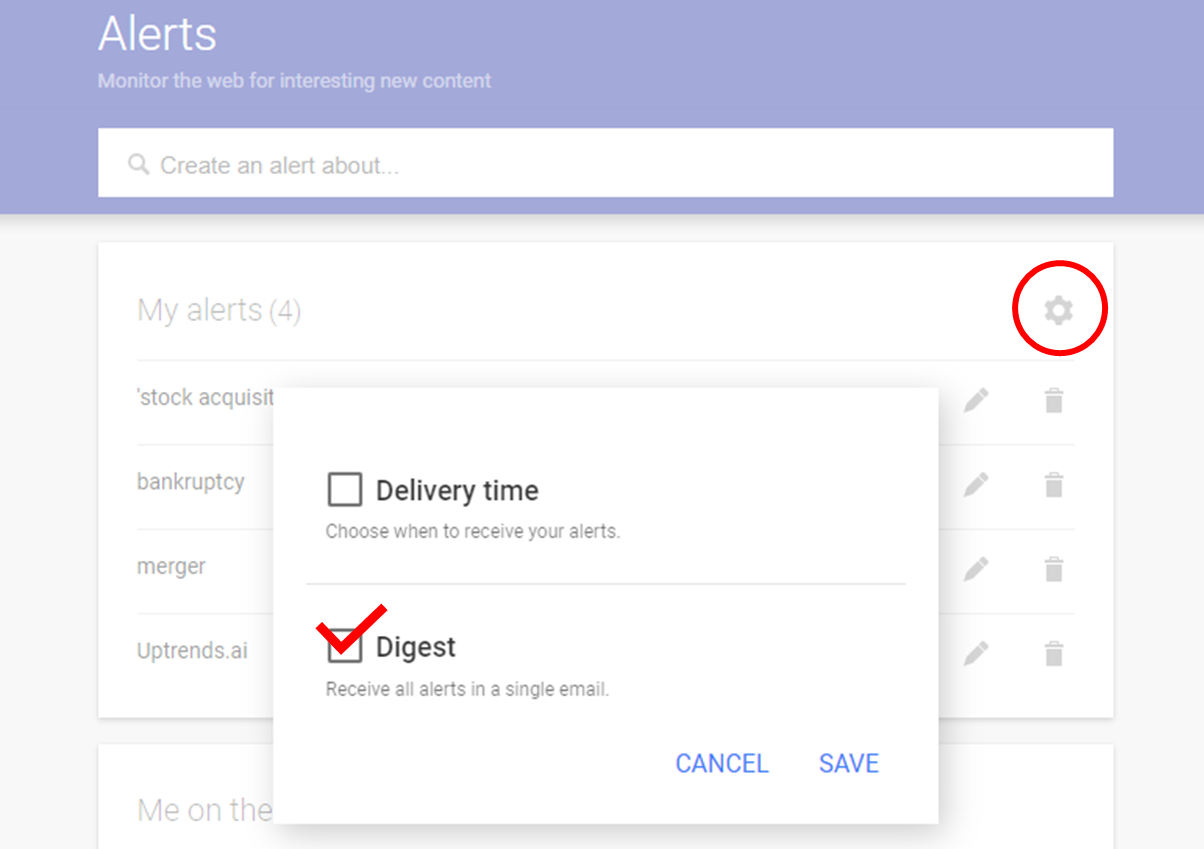
Send Your Google Alerts to a Dedicated Inbox Folder
Another way to avoid crowding your primary inbox with alerts is to create a dedicated label or folder in your inbox for receiving your alerts. This way you can open up the folder and see the alerts only when you want to.
Different email providers have different ways of doing this. To start, here are some guides for automatically routing emails to folders in Gmail, Outlook, Apple Mail, and Yahoo.
Use Advanced Search Operators to Fine-Tune Your Alerts
Google's algorithm lets you specify certain rules to tailor your search queries even further. You can narrow down your search to only include certain domains, specify specific file types, or to include/exclude certain keywords. A full list and guide for using advanced operators can be found here at SearchEngineLand.com
Let's say you want to only receive alerts about AAPL pertaining to lawsuits or M&A deals. You can use the alert query: AAPL (lawsuit OR merger OR acquisition) to narrow in on only these specific results.
Setting Price Alerts with Google Alerts
As with any set-up tutorial like this, there are common questions we get asked about creating stock alerts with Google. Here's a summary of popular price-related questions:
Can I Set Price Change Alerts with Google Alerts?
Google Alerts is focused solely on news content, it does not have the functionality to explicitly detect price changes. As stated above, there are ways to find decent proxies for price changes (ex: Apple stock up or down by more than 5% in a day) by searching news coverage using advanced search operators. To do this, you can try an alert query like this: Apple stock ("rise" OR "increase" OR "gain" OR "soar" OR "up") OR ("drop" OR "fall" OR "decrease" OR "down") -- be sure to replace "Apple" with the name of the company you are trying to be alerted for, and consider the other recommendations listed in this article to refine your results.
In general, it's recommended to use a platform specifically built for sending price alerts. Many brokerages now offer price alerting capabilities like this (ex: Robinhood). You can also use a sit like Uptrends.ai to set alerts for major price or news events like this. Uptrends monitors news coverage for thousands of stocks in real-time to detect major news events like lawsuits, earnings, mergers & acquisitions, price changes, and more.
Can I Set 52-Week High/Low Alerts with Google Alerts?
Similar to the answer above: Google Alerts does not have explicit functionality for detecting price changes. However, it is indirectly possible to get notified about mentions of a new 52-week high or low stock price in the news. To do this you can try using advanced search operators like this: Apple stock ("52 week" OR "52-week" OR "52-wk" OR "1 Year") ("high" OR "low") -- be sure to replace "Apple" with the name of the company you are trying to be alerted for. You may also use this method for other time horizons (1 week, 1 month, all-time, etc.) but 52-weeks is generally the most relevant time horizon.
Can I Set Alerts in Google Finance?
Google Finance allows you to add stocks to a 'portfolio' but does not currently have any alerting capabilities as of 2024. Google Finance allows you to create multiple portfolios by following stocks or other assets. You can track positions and investments of each portfolio over time and see a curated news feed of events and headlines pertaining to your portfolio, but there is no email alerting or notification abilities at this time. Instead you can use Google Alerts as a separate app to set alerts and receive notifications, but there again there is no connection ability between Google Alerts and Google Finance.
Conclusion
Staying informed and up-to-date in the fast-paced world of stock trading is crucial for making smart investment decisions.
Google Alerts provides a simple and free solution for receiving real-time stock alerts, allowing you to monitor the companies, industries, and market trends that matter most to you. By following the step-by-step guide outlined in this article, you can easily set up customized alerts, optimize their performance, and leverage the power of Google's vast web crawling capabilities.
However, it's important to understand the limitations of Google Alerts and consider complementing it with other stock monitoring tools and resources, such as financial news subscriptions, brokerage platforms, or dedicated stock tracking apps. By combining Google Alerts with a well-rounded stock monitoring strategy, you'll be better equipped to stay ahead of the curve, seize opportunities, and navigate the ever-evolving financial landscape with confidence.

Setting Stock Alerts with Uptrends.ai
Unlike Google Alerts, Uptrends is a stock market-specific alerting platform that you can use to set notifications about stocks that matter to you. To set a free alert simply visit https://app.uptrends.ai and follow these steps:
- Enter the name of the stock (or stocks) you'd like to be notified about
- Enter the types of events you'd like to receive notifications for (choose from things like price changes, news surges, lawsuits, investor activity, and more)
- Set the frequency you'd like to be notified (Real-time, daily, or weekly)
- Click save
From there you'll receive an email alert summarizing any major events meeting your notification criteria. If you set your notifications for real-time, then. you'll receive them as soon as they trigger. If you set your frequency to daily or weekly, then the email will bundle together any alerts that occurred throughout the period into a list.
With Uptrends you can get started creating alerts 100% free for up to 3 alerts, or go Pro and set an unlimited number of alerts starting at just $1 for your first month.








%20(YouTube%20Thumbnail)%20(21).png)
%20(YouTube%20Thumbnail)%20(13).png)
%20(YouTube%20Thumbnail)%20(12).png)




%20(YouTube%20Thumbnail)%20(19).png)
.png)


